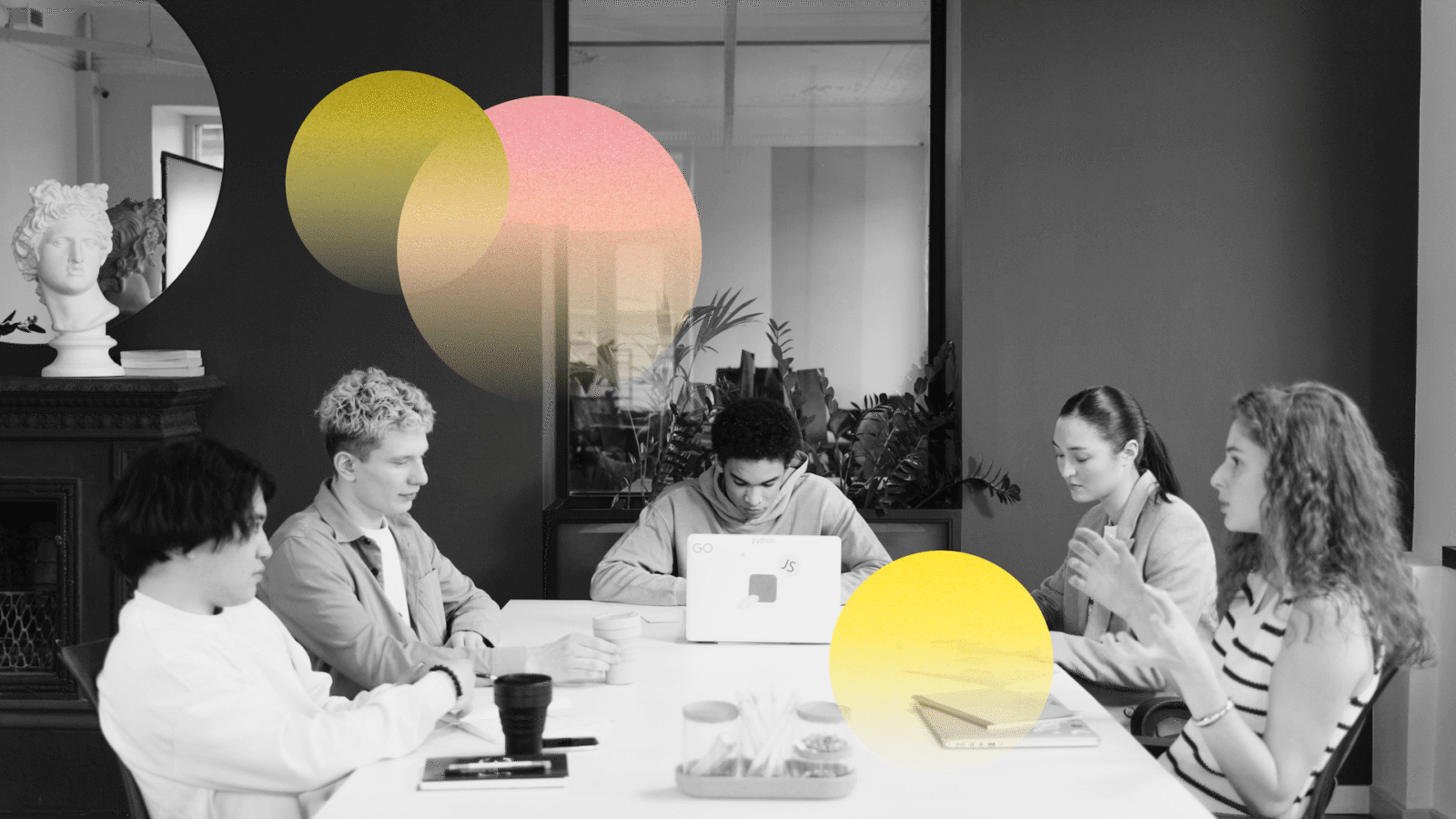
Due to the rise of hybrid work, leaders have had to adapt to a new way of managing teams. 85% of leaders claim that hybrid work made it challenging to ensure their employees remain productive. With team members scattered across different locations, coordinating tasks and ensuring effective communication have become more critical than ever before. That's where team management software comes in.
In this article, we'll review 15 of the best team management software solutions available today, examining the pros and cons of each software option, as well as their pricing structures, so you can make an informed decision about which one is right for your team.
Choosing the right platform will help you streamline your team's workflow, collaborate more efficiently, and keep everyone on the same page, no matter where they are. If you're ready to boost your team's productivity and take your business to the next level, read on to discover the best team management software solutions of 2024.
Best team management software: selection criteria
Before we break down each tool, we will give you our criteria to help you better understand our choices and serve as a starting point for your research. Here are three of the most important things you need to pay attention to when choosing team management software:
1) Features
The most important thing is ensuring that your chosen tool has all the features your team needs. If that isn't the case, you must use multiple tools to cover your most essential workflow.
Some of the features all modern productivity and team management tools should have are:
- Easy task creation: staying on top of tasks and assigning the right person to each is beyond important, and any software you pick needs to allow you to do this easily
- Multiple views and filters: depending on your preferences, but also the project, you should be able to pick different views (Kanban, lists, calendar, etc.), as well as filter through tasks and use smart labels
- Custom fields and workflows: allow your project managers and other team members to tailor the tool to their specific needs
- Time tracking and reporting: can help you monitor workload, track billable hours, and generate reports to see where you can improve
- Automation: automating repetitive tasks can streamline processes, saving time
These are only some of the most important ones, but each tool we will review brings something unique to the table, so stay tuned.
2) Integrations
Integrations can:
- Help teams become more efficient by automating manual tasks
- Make teams more functional by adding the features that the original software doesn’t have
- Help manage data, since team management software typically does not store and manage the archives
- Customize the software to fit any team and their needs
3) Price
While optimizing productivity is essential, so is optimizing your balance sheets. Your team management software will hardly be the only app you pay a subscription for, which makes the price a factor.
Let's face it – no matter how many review articles like this one you read, the best course of action is to try the tool yourself and see how it works in your case. That's why it is worth starting with apps that have a free plan, as it will cost nothing to give them a go.
Plus, if your team is still small and you are not a power user, you may find the free plans to be everything you need right now – you can always upgrade later.
15 best team management software options reviewed
#1 workstreams.ai
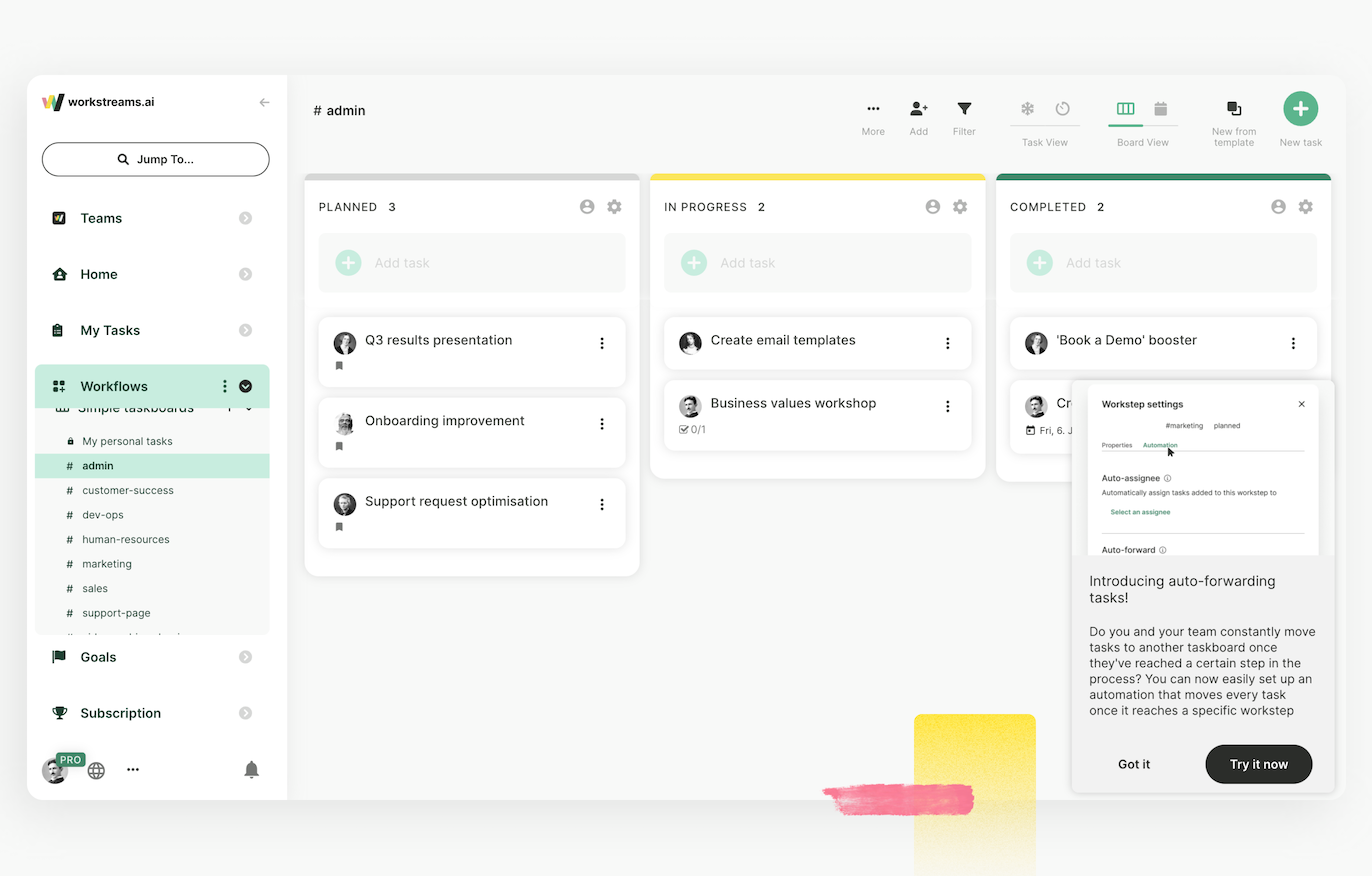
workstreams.ai is a team management app that meets your team where they already spend most of their time, helps you automate workflows, manage tasks, and ensures each team member focuses on what matters.
Our workflow management software connects to your calendar, Slack, and MS Teams, allowing you to easily create tasks where you communicate, saving time and energy. Automations allow you to create advanced workflows for redundant processes. It works particularly well for many processes in hiring, employee onboarding, and marketing campaign management.
Some other features to pay attention to:
- Frozen tasks will identify inactive tasks, ensuring nothing is missed or forgotten. You will see how “cold” a task is by a frozen status, and you will get a chance to address the issue, or archive it, decluttering your digital workspace.
- In-app calendar is a practical feature allowing you to include important tasks in your calendar, accompanied with visual snippets to let you know the status of tasks.
workstreams.ai is also incredibly flexible and scalable. It won’t overwhelm you with in-your-face features, but it can grow with your team without becoming a burden. Your monthly bill will be adjusted according to actual usage, regardless of the number of new members you add.
Interested in what we are named after? Read more about workstreams project management!
Pricing structure
- Free Plan: (Free) Full access to all workstreams.ai features, unlimited tasks, subtasks, taskboards, goals, labels, and up to 3 team members.
- Pro Plan: ($7.99/user/mo) Full access to all workstreams.ai features for teams of 4 or more users.
- Enterprise Plan: Custom pricing plans catered to your needs
Pros
- Smart integration with popular tools such as Slack and MS Teams makes collaboration super easy
- Workflows let you automate tasks, saving time and reducing the number of errors
- A flexible and scalable solution with a generous free plan
Cons
- The free plan has a limit of 3 team members
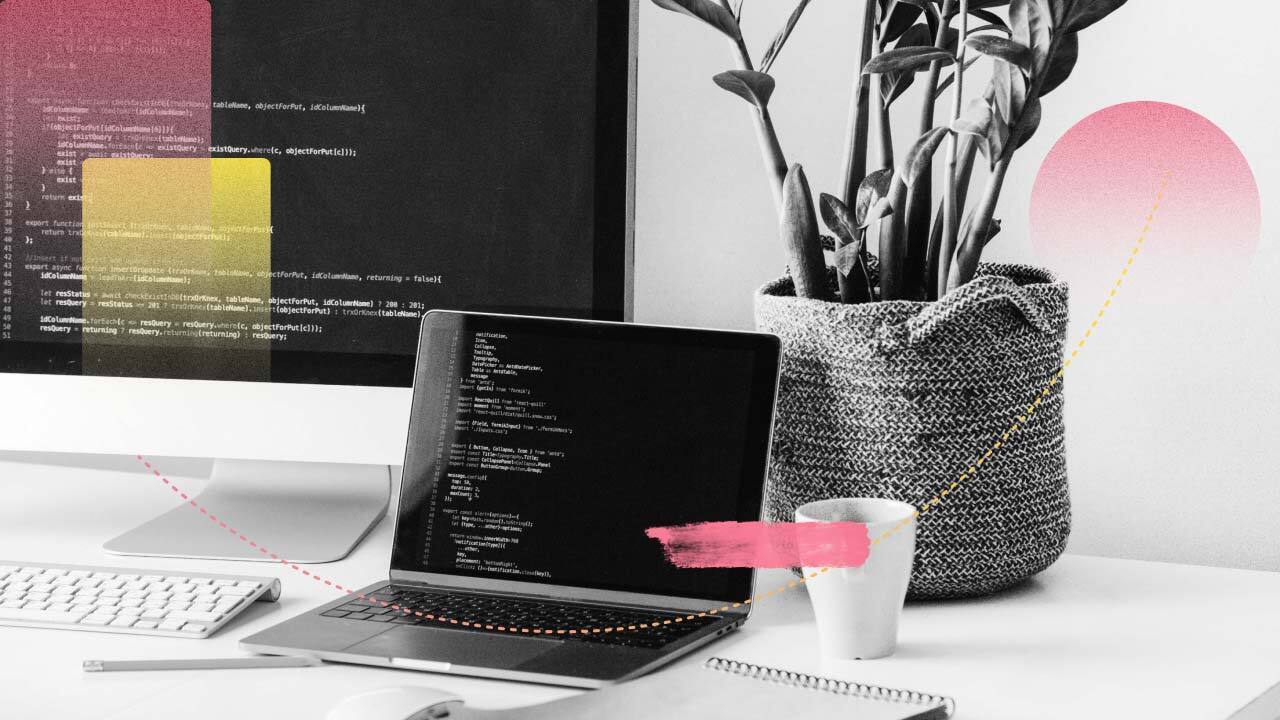
#2 Asana
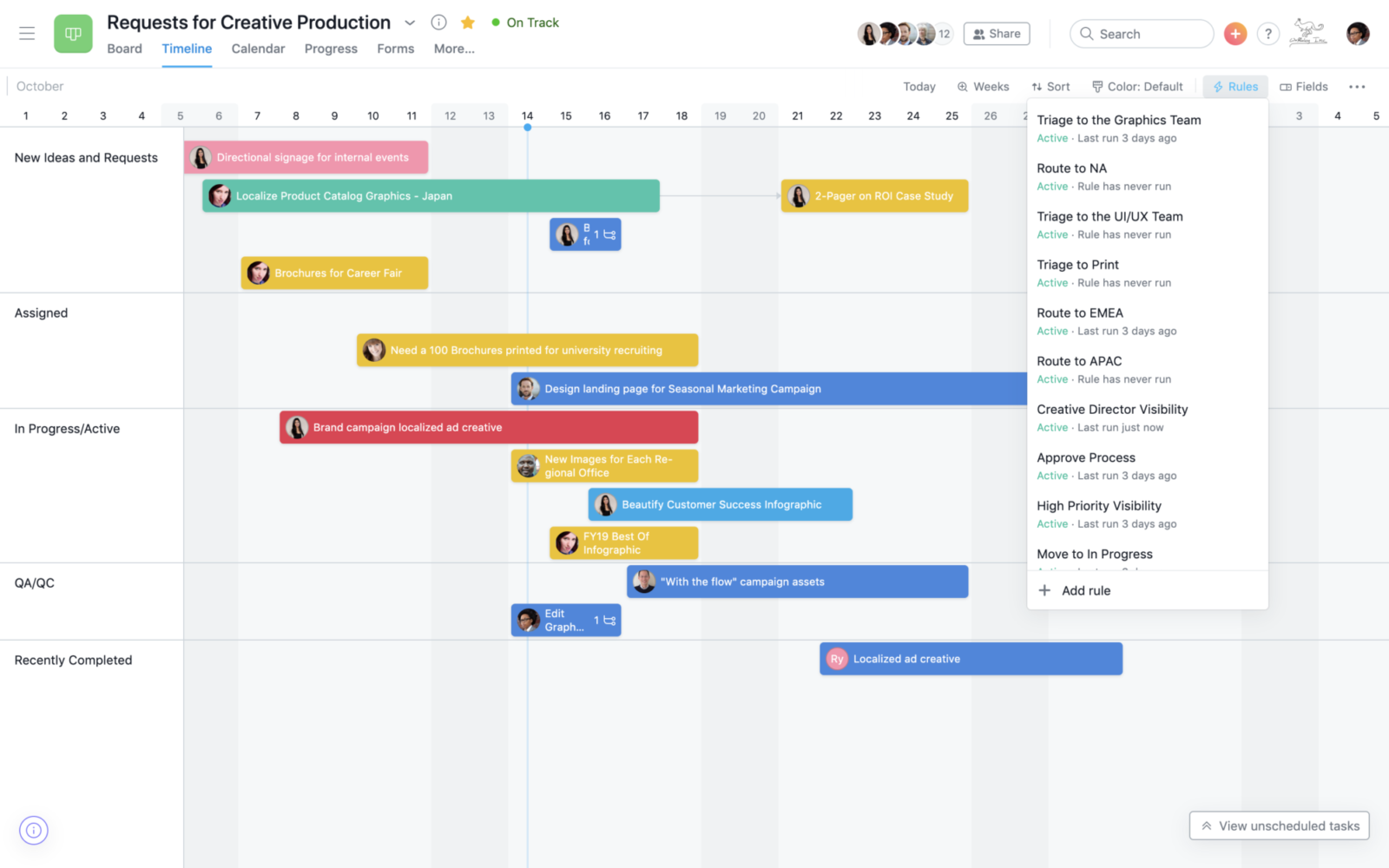
Image source: PCMag
Asana has been around for a long time and is a popular team management software solution. It allows users to organize teams and keep track of tasks systematically.
Teams of any size can use Asana to organize work into lists or Kanban boards, create subtasks, and milestones. Fields are customizable to suit the needs of every team member.
Its time-tracking feature allows you to track the time spent on tasks and view how each project progresses. Other features it offers include automation to streamline processes, ability to see all work on one shared calendar, and a workload feature, helping you better assign tasks.
Asana is one of the older project management tools, and as such, it supports many integrations, including Microsoft Teams, Salesforce, Google Calendar, Zapier, Google Drive, Canva, and others. Because of this, it is very flexible and fits into various project management workflows.
Also, while it does have a free plan, you can use it only for up to 15 team members. As your team grows, you will need to switch to other plans.
Pricing structure
- Basic, free: unlimited tasks, messages, activity log
- Premium, $13.49/mo: timeline, workflows, reporting, custom fields, guests, rules, forms
- Business, $30.49/mo: Premium expanded with goals, portfolios, workloads, approvals, proofing, and more
- Enterprise: Business expanded with admin announcements, data export, data loss prevention, and 24/7 support
Pros
- Feature-rich
- Lots of integrations
- Highly customizable
Cons
- Getting used to the interface takes time
- Has a free plan, but becomes very pricey as your team grows if you opt for premium
See also: Top 6 Asana alternatives
#3 Slack
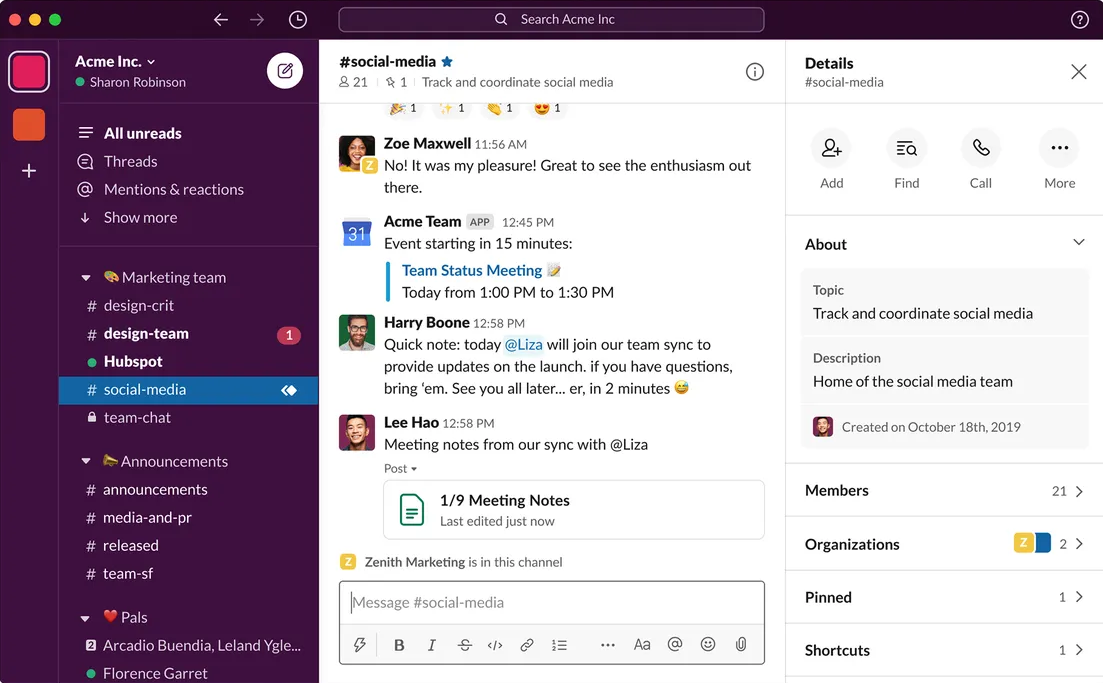
Image source: The Verge
Slack is primarily a communication tool. It revolutionized real-time business communication with its smart channels and boards, allowing companies of all sizes to use it as the backbone of their chat messaging.
But because Slack integrates over 2,200 apps, such as Asana, Zoom, Microsoft Teams, Salesforce, and others, it can become much more than a simple chat app. Combining Slack with intelligent tools such as workstreams.ai will allow you to manage your entire organization right from your desktop without constantly switching between apps.
You can manage and track documents, pin important messages and links, sort channels based on your needs, and set reminders.
The Slack free plan will allow you to connect up to ten integrations and will be enough to get you started. However, it will only let you access 90 days of communications, which can be very problematic, forcing you to upgrade to a premium plan just to see your full history.
Pricing structure
- Free: 90 days message history, 1:1 calls, 10 integrations
- Pro, $7.25/mo: unlimited history and integrations, 50 people conferences, external associates
- Business, $12.5/mo: SAML SSO, compliance requirements met, 24/7 support, 99.99% uptime
- Enterprise, on-demand pricing: enterprise-level security, 500k users, centralized controls
Pros
- Terrific business communication platform
- Simple to use and intuitive
- Integrates with all popular tools, which can turn it into a full-service team management software
Cons
- Lacks native team management features
- The free plan has some significant bottlenecks, such as limited messaging history
See also: How to manage projects with Slack and workstreams.ai
#4 ClickUp
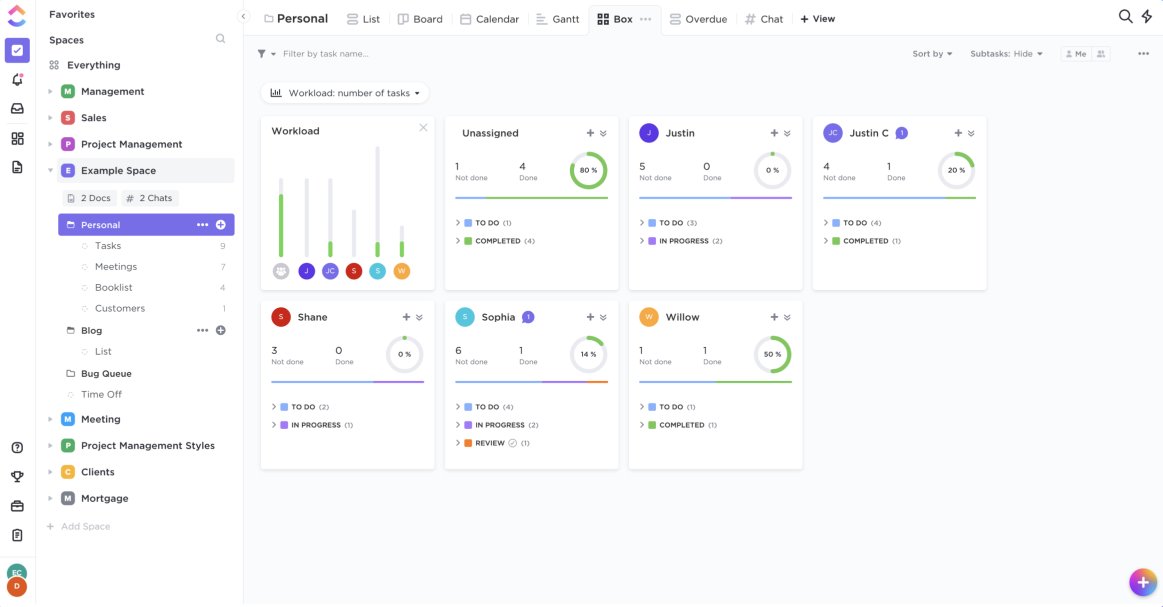
Image source: TechCrunch
ClickUp is a cloud-based platform for project management and team collaboration with a neat-looking interface.
It lets you organize and present tasks in multiple ways, catering to the preferences of each team member. Its Kanban system allows you to group boards and columns from any angle and color code every task, letting your teammates know the task status just by its color.
ClickUp also has some distinct built-in features that set it apart, such as ClickUp docs. It allows your team to work on documents simultaneously. Another notable feature is nested pages – it provides additional organization layers, allowing you to create subtasks within subtasks and making document organization effortless.
ClickUp also integrates with different popular tools, such as Slack, Zoom, Microsoft Teams, and others. You can use it to automate processes and eliminate repetitive tasks.
While ClickUp does many great things and you can use it as a standalone project management app, that approach has one downside – it takes time to learn (and teach your team). All of ClickUp's distinct features are their own thing, and you will love them once they become a part of your workflow.
Pricing structure
- Free: 100 MB storage, unlimited free plan members, docs, whiteboards, Kanban, chat, calendar view, and time tracking
- Unlimited, $5/member/mo: unlimited storage, integrations, dashboards, guests enabled, columns, emails
- Business, $12/member/mo: Google SSO, unlimited teams, advanced automation, public sharing, advanced time tracking, granular time estimates
- Business Plus, $19/mo: team sharing, subtasks in multiple lists, custom roles, permissions and workloads, API support
Pros
- Highly customizable and flexible project organization
- Many integrations and ClickApps available to expand features
Cons
- Using all of ClickUp's best features will take a significant amount of time to learn
See also: 5 best ClickUp alternative options
#5 Trello
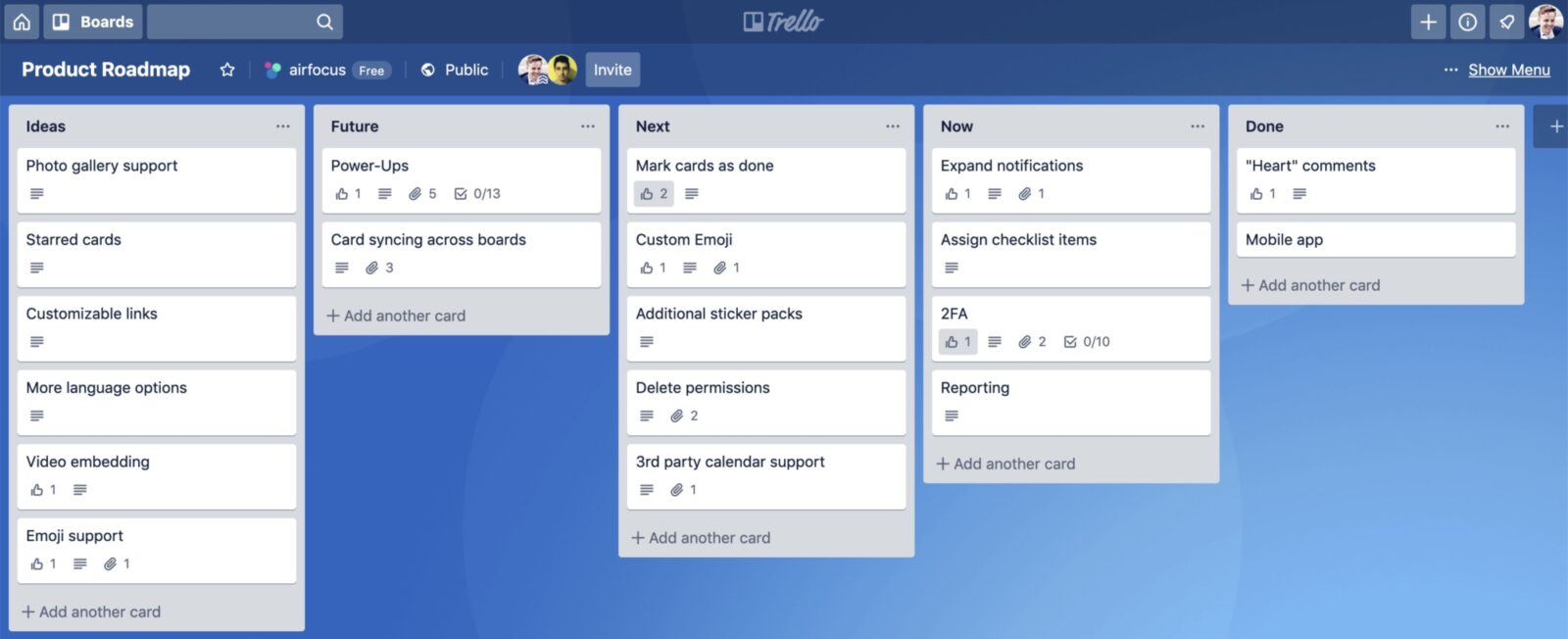
Image source: Softwareadvice
Trello is a known name in the project management industry and, similar to Asana, has been around for a while.
It has a clean Kanban interface. You can color code cards, drag and drop them around, set due dates, and assign tasks to others. If you need to manage multiple teams, you can create new boards for each project or even new workplaces.
Trello also does a good job when it comes to no-code automation. You can create rules and commands to automate almost any action. These will take some time to learn, but once you do, you can get rid of some tedious tasks entirely, helping your productivity.
You can also connect Trello to 186 other apps, including Slack, Microsoft Teams, Jira, and Miro.
The primary issue with Trello is that it won't work for everyone. While Kanban is generally inclusive, visually organizing everything becomes problematic as the number of cards grows. Therefore, you may find it lacking if you are not a fan of the Kanban system or run super complex projects and large teams.
Pricing structure
- Free: 10 boards max, 100 MB per file, 250 monthly workspace commands
- Standard, $5/mo/user: everything in Free plus unlimited boards, 250 MB per file, 1000 monthly workspace commands
- Premium, $10/mo/user: everything in Standard plus more view options, unlimited workspace commands, workspace templates, and more
- Enterprise, $17.5/mo/user: everything in Premium plus unlimited Workspaces, organization-wide boards and permissions, guests, attachment permissions, and more
Pros
- Clean Kanban interface
- Easy to organize tasks
Cons
- Not very feature-rich
- As the number of tasks grows, it can be hard to stay organized
#6 Notion
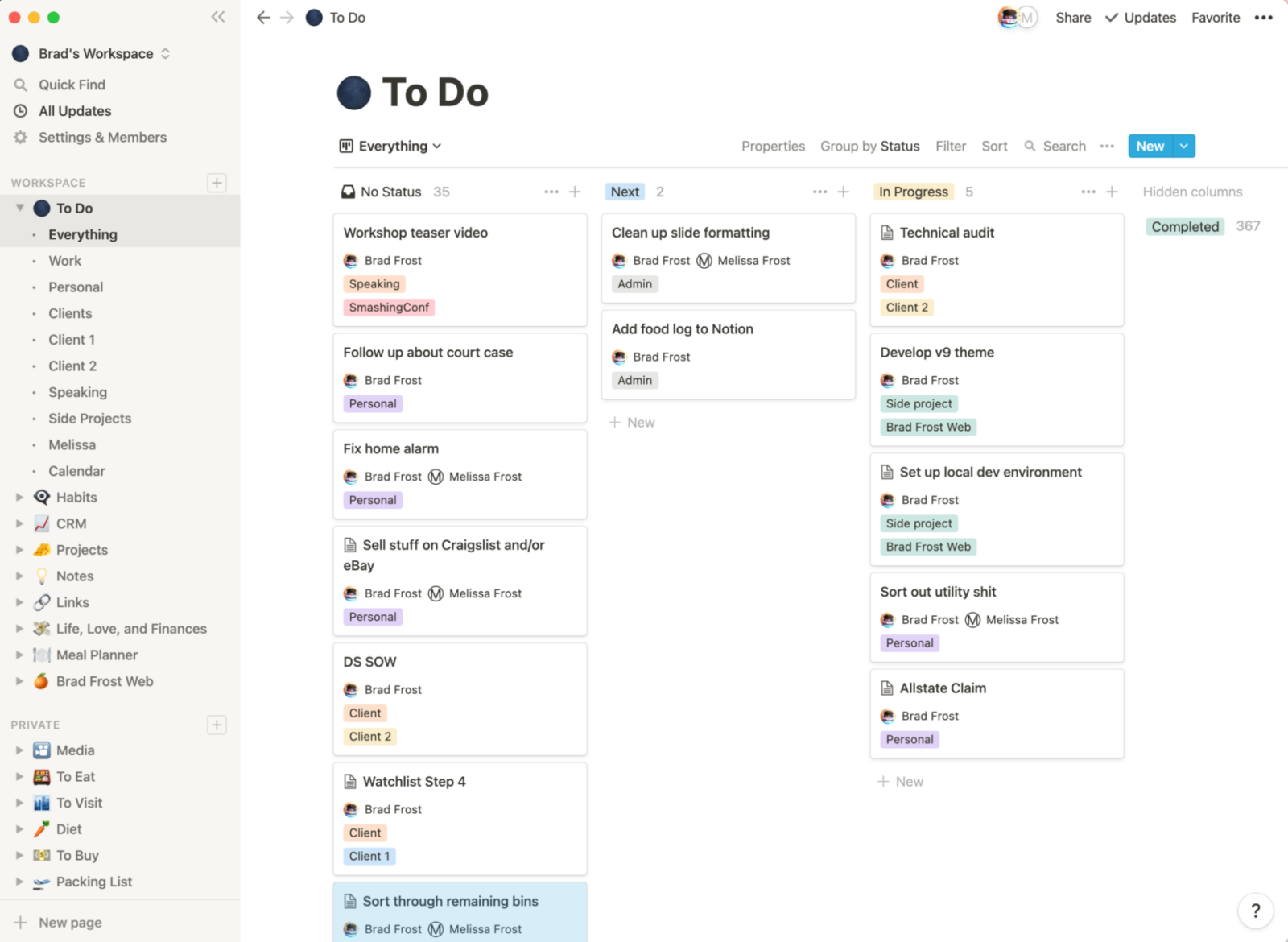
Image source: Brad Frost
Notion was primarily known as a note-taking app, but it is now used for much more – project management, creating knowledge bases, wikis, and tasks. As such, it is a very flexible solution that can cater to the needs of different user groups.
This type of flexibility makes Notion unique, as it lets you create any kind of workspace you want, whether a simple Kanban board or a complex data management system. It can be expanded with other apps through integrations, and these include ClickUp, Google Drive, Asana, Jira, Trello, Dropbox, Slack, Zoom, and so on.
Another great feature is that it lets you choose different view types, making it suitable for people who prefer simple lists and those who like things organized visually.
While there are templates to get you started, fully understanding and utilizing Notion without prior experience can be overwhelming. Also, the performance can suffer when you add more cards and teammates.
Pricing structure
- Free: unlimited pages and blocks for individuals, 5MB max file size, 7-day page history, 10 guests
- Plus, $8/mo/user: unlimited pages and blocks, unlimited file size, 30-day page history, 100 guests
- Business, $15/mo/user: everything from Plus, 90-day page history, 250 guests, SAML SSO, and more
- Enterprise, pricing on demand: everything from Business, unlimited page history, user provisioning, analytics, custom guest limit, and more
Pros
- Highly customizable
- Multiple view types
- Goes beyond project management
Cons
- Does not allow you to filter the data and add the access levels
- Cannot filter to see only tasks that have been assigned to you
#7 Jira
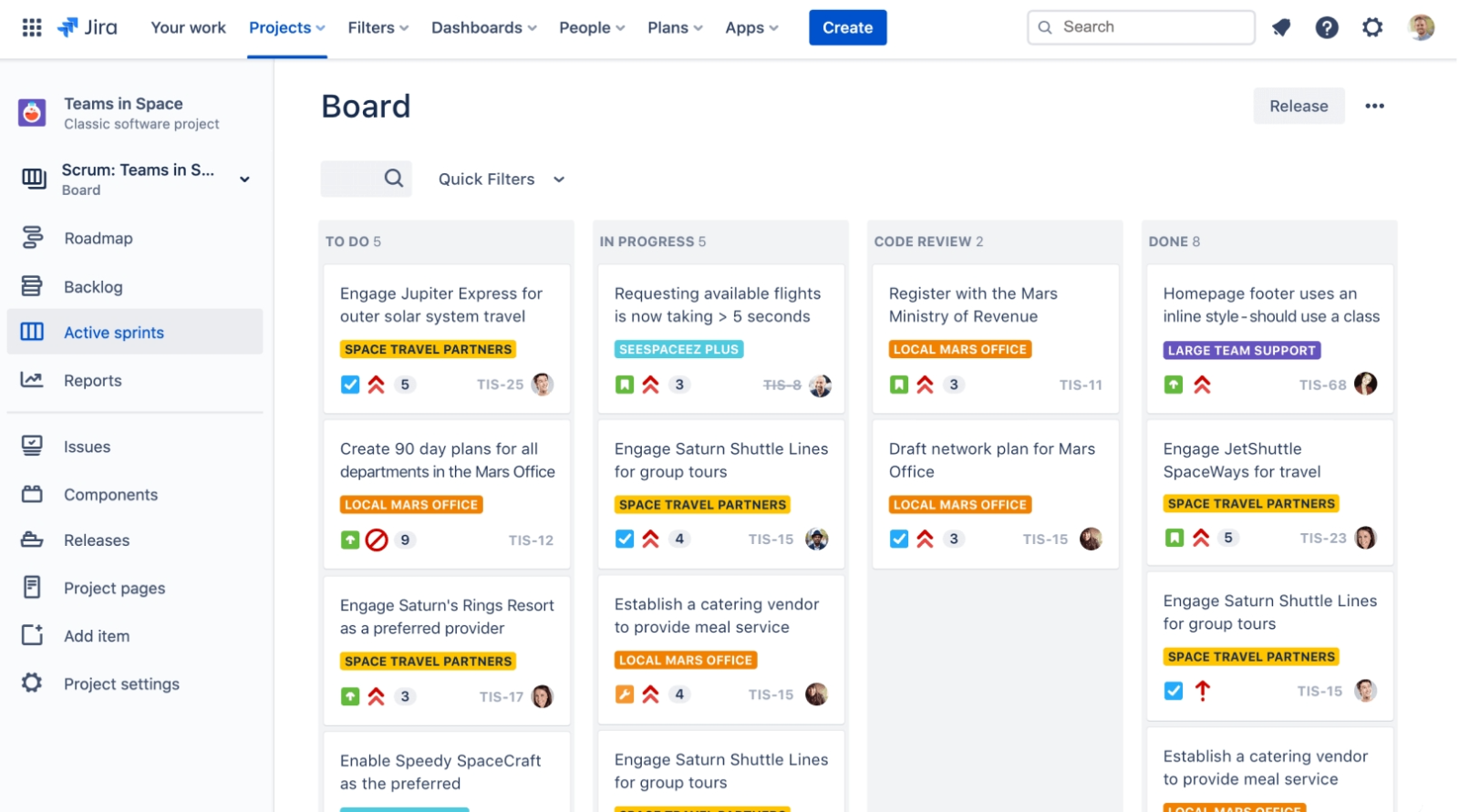
Image source: Almarise
Jira is Trello's cousin, as they both come from Atlassian, and are a part of their ecosystem. While Trello is a more general Kanban board, Jira is a project management tool primarily for agile development teams.
Jira fully supports Scrum and Kanban, making it flexible for other purposes. It can be the central point of running a development process from start to finish. Because it is so specialized, it is no surprise that Jira is the agile project management choice for many Scrum teams and one of the better Smartsheet alternatives for sprints.
You can run an entire software lifecycle in it, no matter how complex the project is or how many people you have on board. You can easily assign tasks, use drag and drop for organization, label, search, and create subtasks.
That being said, outside agile software development, you can probably do better with other tools. Jira is very complex, and the interface takes time to get used to. There are plenty of capabilities, integrations, and apps to combine with Jira, such as Trello, Slack, Microsoft Teams, Confluence, and others, but adjusting and learning will take a lot of time if you want to use it to its max.
Pricing structure
- Free: 10 users, 2 GB storage
- Standard, $7.75/mo/user: up to 35 000 users, 250 GB storage, user roles, and permissions
- Premium, $15.25/mo/user: Standard plus advanced roadmaps, archiving, sandbox, unlimited storage
- Enterprise, price upon request: Premium plus unlimited sites, centralized user subscriptions and security controls, unlimited support
Pros
- Great for agile teams
- Customizable and powerful features
- Ideal for running entire software development cycles
Cons
- Very complex
- Doesn’t allow you to add the company wiki
See also: Jira alternatives and competitors
#8 ProofHub
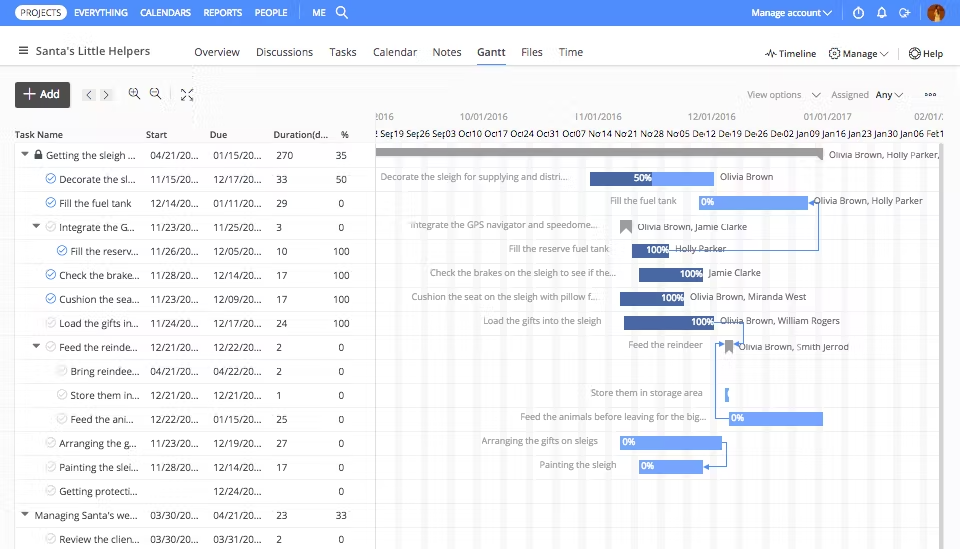
Image source: GetApp
ProofHub is designed to get you started and organized quickly, as it never complicates things unnecessarily. It has a sleek and intuitive interface combined with a good amount of features to cater to small/medium-sized teams.
ProofHub displays tasks in tables, lists, or calendar views and can also use Gantt charts for visual presentation, which is excellent. You can create tasks, subtasks, and custom fields from scratch or using templates.
Everything is simple to use and organize as you can assign teammates, set due dates, and milestones, color code, label tasks, group them, and create workflows. There are multiple collaboration features, too, as you can share notes, comments, and chat within the app.
While some popular apps are on the list, ProofHub has a limited number of integrations. It only supports Google Drive, Google Calendar, Slack, Box, Dropbox, OneDrive, QuickBooks, and Freshbooks. This means you will be fairly limited if you use other tools in your workflow.
Pricing structure
- Essential, $50/mo: 40 projects, 15 GB storage
- Ultimate control, $99/mo: unlimited projects, 100 GB storage, custom roles, workflows, API access, detailed activity logs, and more
Pros
- Simple to use
- Multiple views
- Fixed pricing plans for unlimited users
Cons
- Limited integrations
- No free plan, only a free trial
#9 Zoho Workplace
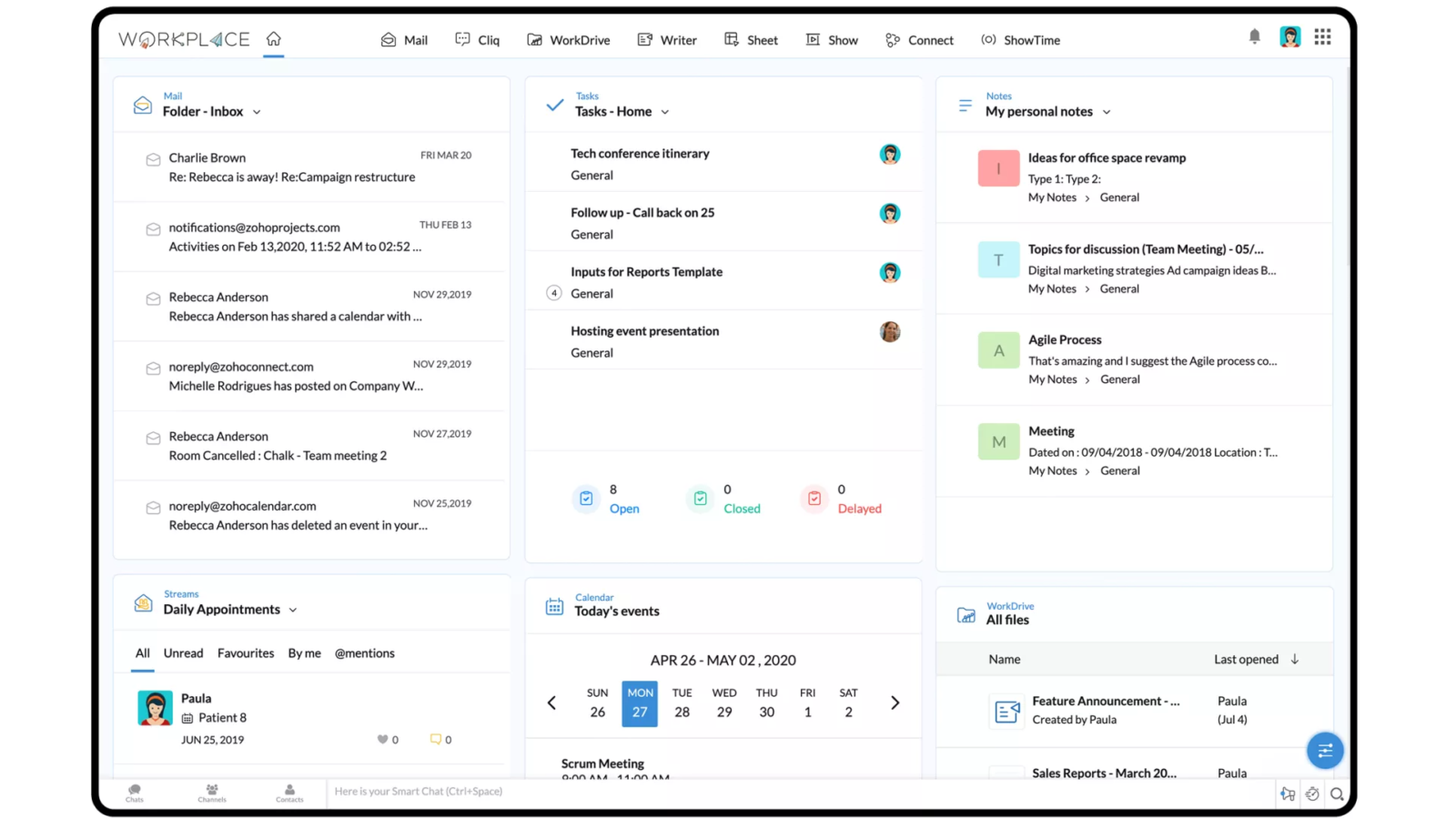
Image source: Tech Radar
Workplace is a part of the Zoho ecosystem, which means you will find it a natural expansion if you already use some of their tools, such as Zoho One, Finance Plus, or People Plus. But that also means you can easily expand if you start from Workplace, which is their team management software.
Zoho Workplace aims to minimize the need of using other task management tools. For example, that goes as far as having its built-in office suite, where you can write, organize sheets, or create presentations, all while collaborating with your teammates. It has apps for making calls, managing calendars, events, and more.
All Workplace apps you choose are visible from a single dashboard, keeping your activities centralized. You can switch from one app to another without loading or changing windows, positively impacting your overall team productivity. All layouts are customizable and you can reorganize elements however you want just by using drag and drop. Features go beyond simple product management, as you can also use Workplace for email, meetings, chat, and more.
The issue is that switching from other apps most of your teammates use daily to Zoho Workplace will take time to get used to.
Pricing structure
- Mail only plan, €0,90/user/mo: email hosting for multiple domains and calendars
- Standard, €2,70/user/mo: 30 GB mail storage server, 10 GB team storage per user, Zoho Mail, Zoho WorkDrive, Zoho Office Suite, Zoho Meeting
- Professional, €5,40/user/mo: Standard plus Zoho Connect, and expanded limitations for Zoho Meeting, Zoho Cliq, and Zoho Mail
Pros
- Replaces a plethora of other tools
- Flexible, as you can expand the tools list as your needs grow
- Single dashboard for all apps
Cons
- Zoho is its own ecosystem, and replacing some of the apps we use every day with ones from their suite can be challenging
#10 Podio
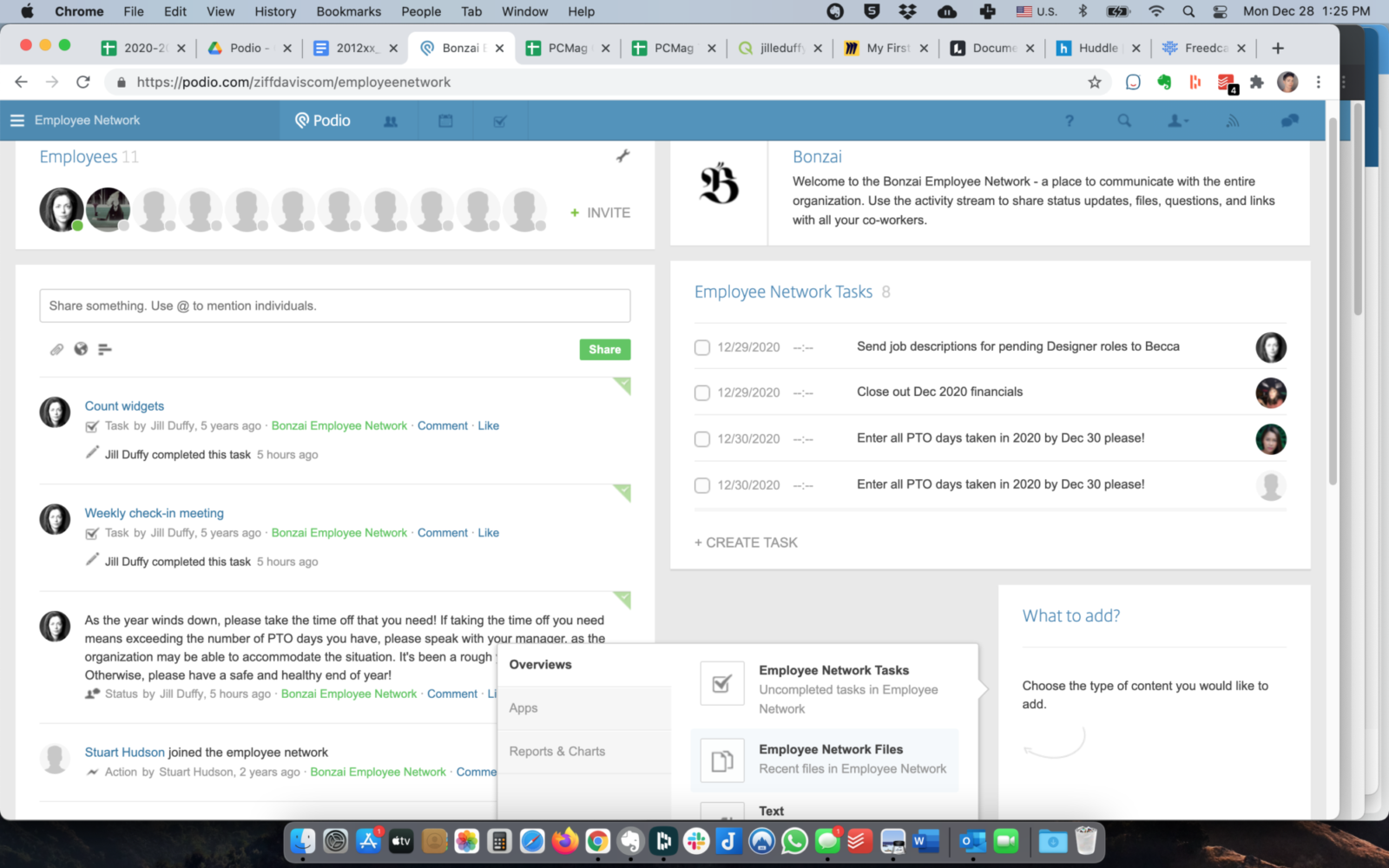
Image source: PCMag
Podio tries to streamline everything in one place, keeping the work itself, context, and collaboration in a single project management tool. The promise is that you won't have to multitab to understand what colleagues are talking about while figuring out where that is in your project materials.
Podio does this by letting you create highly customizable pages that will be the central point of your team activities. There, you can assign team members, create deadlines, attach files, write comments, and see progress at a glance and using several views.
Furthermore, Podio integrates with popular tools such as Dropbox, Google Drive, Excel, and others, and there's an API available, making it even more extendable.
The problem with Podio is that you will need to purchase its most expensive premium plan if you want to use its best feature – advanced workflow automation. While a free plan is available, it is only good for seeing how the app feels, as it only allows basic task management.
Pricing structure
- Free: task management software, apps, and workspaces
- Plus, $11.20/user/mo: basic workflow automation, user management, unlimited items, external users, and read-only access
- Premium, $19.20/user/mo: everything in Plus combined with advanced automation, visual reports, and interactive sales dashboards
Pros
- All-in-one project management software
- Customizable pages
- Integrations and API support
Cons
- You need the paid plan for some essential features
#11 Toggl Plan
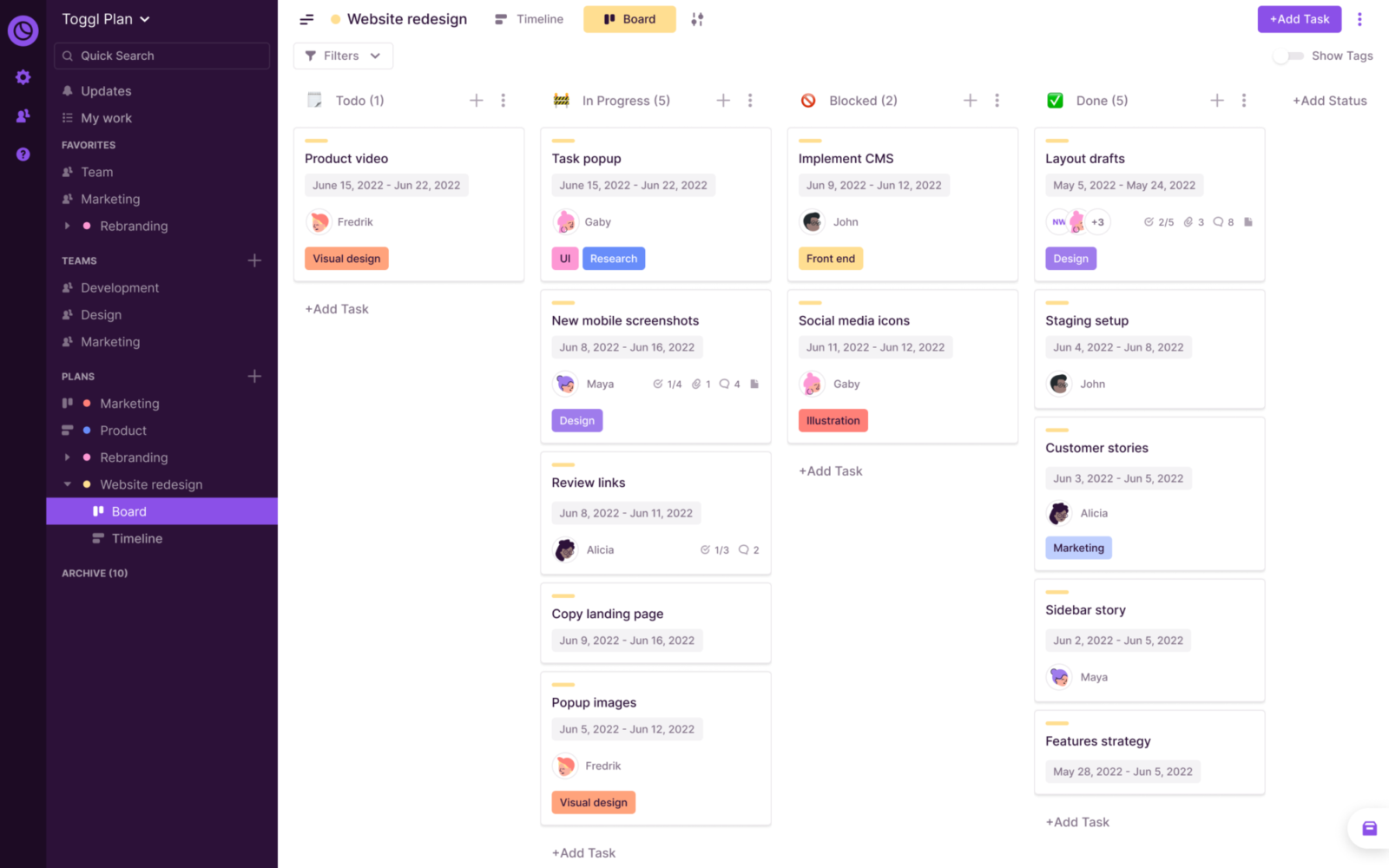
Image source: Softwareadvice
The primary function of Toggle used to be time tracking, and this is what this app does great. But now, Toggl has a dedicated tool called Plan that will let you organize your team and avoid missed deadlines.
Toggl Plan has a beautiful and self-explanatory interface that will let you easily organize and execute projects. One of its unique features is zooming in and out of the project, letting you expand the time frame quickly, and switch from viewing tasks to a bigger picture. You can see this just for yourself or team-wide.
Toggl lets you create notification reminders, add due dates, and collaborate with teammates and clients. It is fully mobile-optimized and can work from any device.
However, Toggl Plan has some apparent limitations. You can't create task dependencies, so you must rely on manual monitoring and assigning teammates. Also, integrations are limited, as you can only combine it with Slack, Calendar, and Toggl Track.
Pricing structure
- Team, $9/user/mo: 100 MB storage, unlimited timelines, visual workload management, Toggl Track integration, shareable timelines, recurring tasks, in-app, and email notifications
- Business, $13.35/user/mo: Team plan expanded with guest users, SSO, time off, data exports, compact view, and more
Pros
- Simple to use, intuitive interface
- Good performance, mobile friendly
- Several viewing options
Cons
- Limited integrations
- Lacks automation and dependencies
- No free plan
#12 Harvest
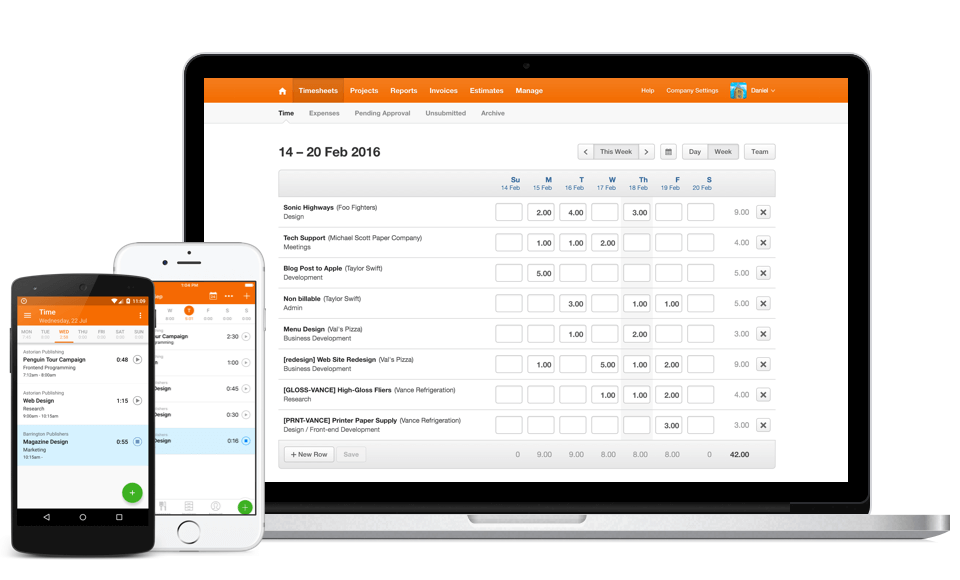
Image source: CPAPracticeAdvisor
Similarly to Toggl, Harvest is primarily a time-tracking app that will help you keep every hour spent working on the billing sheet. But, it will also serve as a central hub for invoicing and to ensure all teammates run optimally.
Harvest makes time tracking super easy. It will work inside your browser but also on desktop and mobile devices. Once you set it up, it will ensure teammates remember to turn it on through regular reminders, so that you can easily track hours and workloads of your employees.
It also has many integrations and can partner with other tools you already use, such as Asana, Slack, Trello, Basecamp, PayPal, Jira, Google Calendar, ClickUp, and others. That means your teammates will track the time when they work, without being forced to switch apps to enter their hours.
The issue is that Harvest doesn't do much when it comes to projects and team management. All other apps on the list have more robust features for staying organized and collaborating with teammates. But if you want a capable time tracker, Harvest won't disappoint.
Pricing structure
- Free: 1 seat, two projects, all of the features included
- Pro: $10.80/seat/mo: unlimited number of seats and projects with all of the features included
Pros
- A capable time-tracking software
- Invoicing and tracking
- Workload management
Cons
- Not a good option for much beyond time tracking
#13 Monday
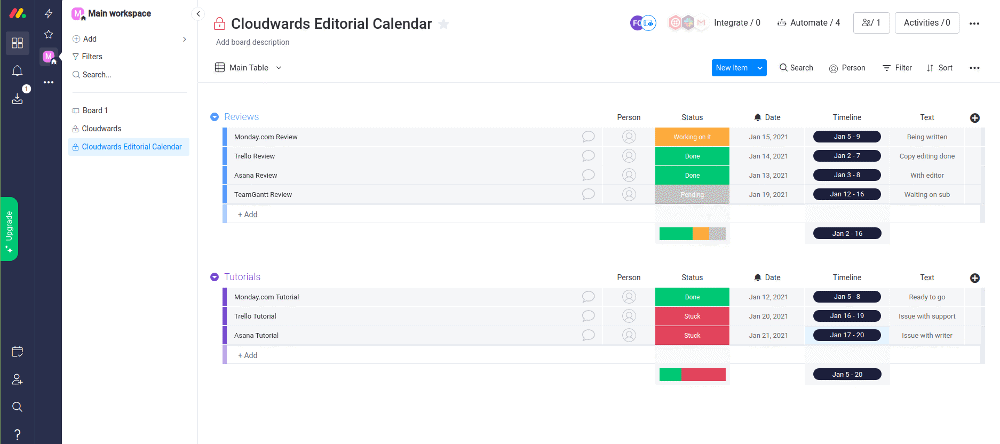
Image source: Cloudwards
Monday will help you run your entire organization and ensure all colleagues deliver on time. It has a sleek interface and powerful features built to maximize productivity.
With Monday, you can design custom workflows for different use cases, making this robust app suitable for any niche and industry. You can create many triggers and run automation, eliminating redundant tasks. It will help you get started as it has many templates, but it will take time to set up if you want to use all of Monday's powerful features.
Monday offers the classic Kanban view, but you can also view tasks in the calendar and traditional dashboard, and track project progress in Gantt charts. Plus, Monday integrates with over 200 other tools, including Microsoft Teams, Dropbox, Slack, Zoom, LinkedIn, Zapier, etc.
The issue with Monday is that smaller teams will find it very complex. On the other hand, if you want to use all of its powerful features, you will find the app very expensive, as you will need the most expensive plans.
Pricing structure
- Individual, free: 2 seats, 1000 items, 500 MB storage
- Basic, €8 seat/mo: unlimited viewers, items and boards, 200+ templates, 20 column types, 1 board dashboard
- Standard, €10 seat/mo: timeline, Gantt, calendar views, guests, automation, integrations, 5 board dashboard
- Pro, €16 seat/mo: private boards, chart view, time tracking, formulas, automation, integrations, 10 board dashboard
- Enterprise, on demand: advanced automation and integrations, multi-level permissions, reporting and analytics, 50 board dashboard
Pros
- Good interface
- Lots of features, including automation
- Many integrations
Cons
- Some essential features locked in the most expensive plans
See also: Monday alternative options
#14 Basecamp
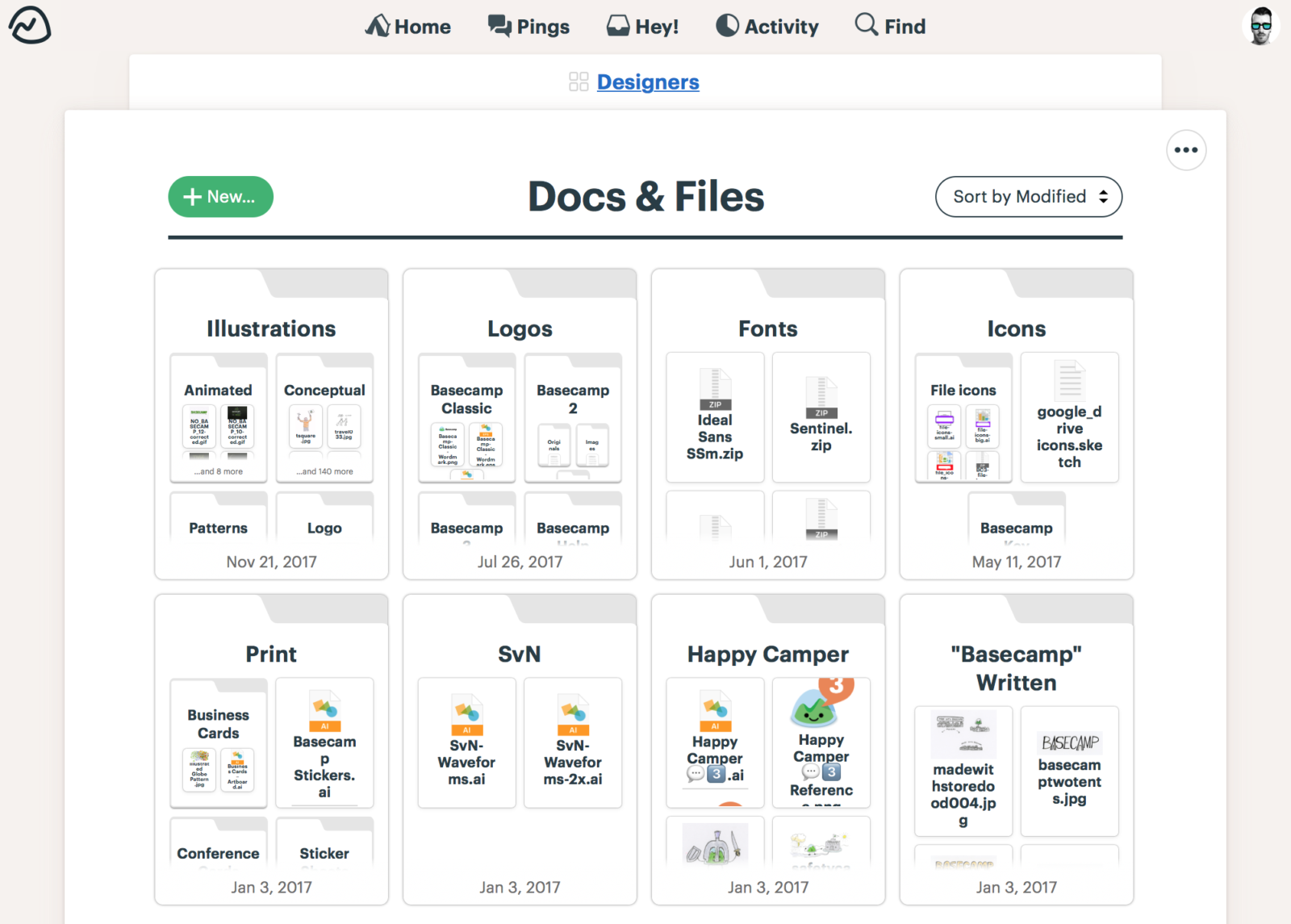
Image source: PCMag
Basecamp is a team collaboration tool for keeping all your team communication and project management in one place.
You will be able to organize the tasks and to-dos of each teammate and leave messages and comments. Plus, you will use Basecamp to share files, manage projects within the app, and seamlessly collaborate with teammates and clients.
There are multiple views to choose from, and you can organize your tasks via Kanban, simple checklists, view everything in a timeline, use hill charts, and see any actions that happened on the project play-by-play.
Basecamp is one of the older apps on the list and it offers many integrations, some of which are Harvest, Clockify, Toggl, Zapier, and others. You will hardly have an app in your workflow incompatible with Basecamp.
The main problem with Basecamp is that it is pricey. There is no free plan, only a trial period, so you will quickly need to start paying if you want to use all its features.
Pricing structure
- Basecamp, $15/user/mo: all features, 500 GB storage.
- Pro unlimited, $299/mo: unlimited users, 5 TB storage, priority support, and onboarding
Pros
- An all-inclusive team collaboration platform
- Multiple views to choose from
- A large number of integrations
Cons
- Very expensive, making it a problem for teams with limited budgets
See also: 6 best Basecamp alternatives
#15 Airtable
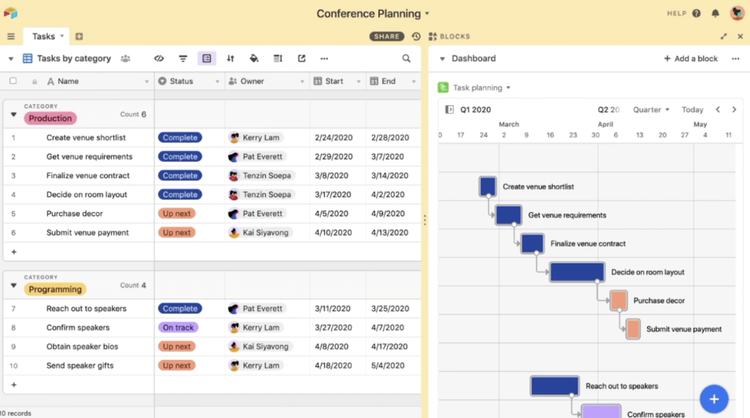
Image Source: Fool.com
Airtable is different from other tools on this list as it is a no-code app builder, where you get to build a tool for your needs, based on data you already have.
As such, the primary role of Airtable is to sync all of the data your organization uses in real-time, to let you organize it however you want, and then assign teammates accordingly.
Although this sounds super-advanced, Airtable lets you start quickly as it has some pre-built "views" to choose from. That means you can present your projects in a list, Kanban, tasks, grids, and timelines, and use Gantt charts and Calendar for a bird’s-eye perspective. But, it also has some distinct features, such as a gallery, which is excellent for visual recognition, and forms, which will help you easily capture information.
Airtable apps are there for automating tasks. You can build your automations from scratch or use some ideas from their examples. Everything happens no-code, but if you do have coding knowledge, you can expand the features even further.
When it comes to integrations, you can connect Airtable to Asana, Basecamp, Dropbox, Evernote, Google Drive, Instagram, LinkedIn, Slack, Saleforce, Trello, etc.
We often talked about sleek interfaces – Airtable puts this to a new level, as you can design your own interface. That means you will never feel stuck with design or layout and will always be able to keep things fresh.
The problem with everything is the number of features Airtable has. All that can make you feel overwhelmed, especially if you only want to start with team management apps and aren't into building your own automations.
Pricing structure
- Free: 5 creators, 1 extension per base, 1 sync, 1200 records, 2GB attachments
- Plus, $10/seat/mo: 3 extensions per base, 3 syncs, 5000 records, 5GB attachments, custom forms, 6-month revisions and history
- Pro, $20/seat/mo: 10 extensions per base, 7 syncs, 50 000 records, 20 GB attachments, Gantt and project timelines, granular permissions, 1-year revisions and history, field and table editing permissions
- Enterprise, on demand: unlimited extensions, syncs, 250 000 records, 1000 GB attachments, 3-year revisions and history, advanced interface, and more
Pros
- An enormous amount of customizations
- Interface design
- Multiple views
Cons
- The level of complexity can be overwhelming to less advanced users
See also: Airtable alternatives and competitors
Comparison of team management software
| Platform | Key features | Pricing | Free trial |
|---|---|---|---|
| workstreams.ai |
|
|
|
| Asana |
|
|
|
| Slack |
|
|
|
| ClickUp |
|
|
|
| Trello |
|
|
|
| Notion |
|
|
|
| Jira |
|
|
|
| ProofHub |
|
|
|
| Zoho Workplace |
|
|
|
| Podio |
|
|
|
| Toggl Plan |
|
|
|
| Harvest |
|
|
|
| Monday |
|
|
|
| Basecamp |
|
|
|
| Airtable |
|
|
|
Conclusion
There are many different tools, each with their pros and cons. We believe that you can find the one that fits your needs among the 15 team management software solutions we listed. If you're looking for a simple, yet scalable tool with a direct Slack integration – try workstreams.ai entirely free, and see why thousands of teams across the globe are trusting us as their go-to productivity tool, with the number steadily growing.
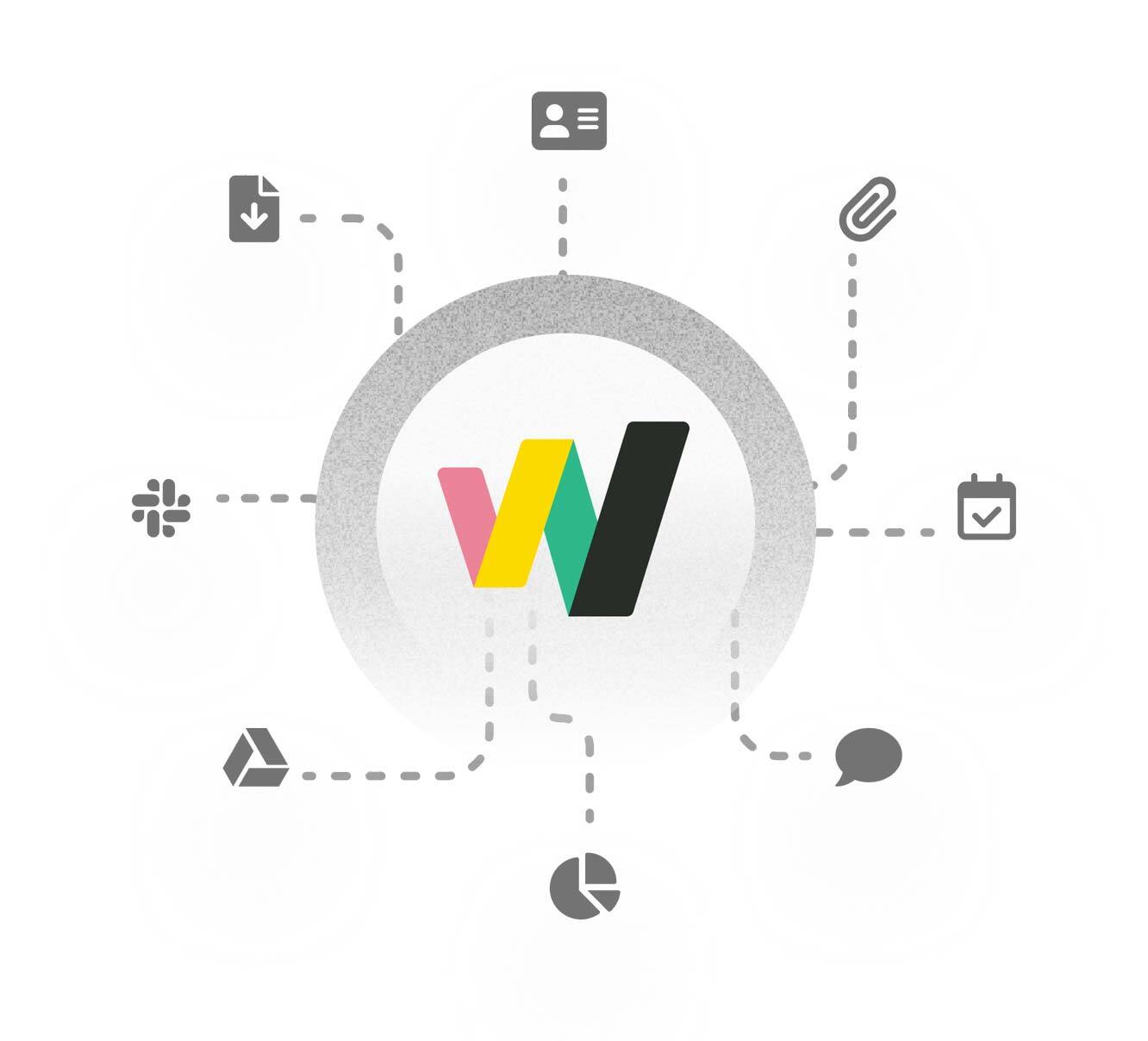
FAQs
What is team management software?
Team management software is a program designed to help teams with project and resource management, track and prioritize tasks, collaborate, and manage their work more effectively.
What tools are used to manage teams?
Team management tools need to provide remote teams with several important feature groups:
- Communication
- Collaboration
- File sharing
- Tracking
- Automation
But, each of the 15 tools from our article has its way of managing these essential features – which one is right for you will depend on your business needs.
What are the benefits of team management software?
The main benefit of any team management software is a team's productivity increase. Seeing all the tasks assigned to any team members and the full view of the project will make it easier to collaborate and less likely to miss something, ensuring everything is done correctly and on time.
But, better team management tools such as workstreams.ai have built-in features that will go beyond the simple task and project management. You can use them to supercharge your lead generation and sales activities, manage invoices, allocate time, and ensure all aspects of your organization perform optimally.


