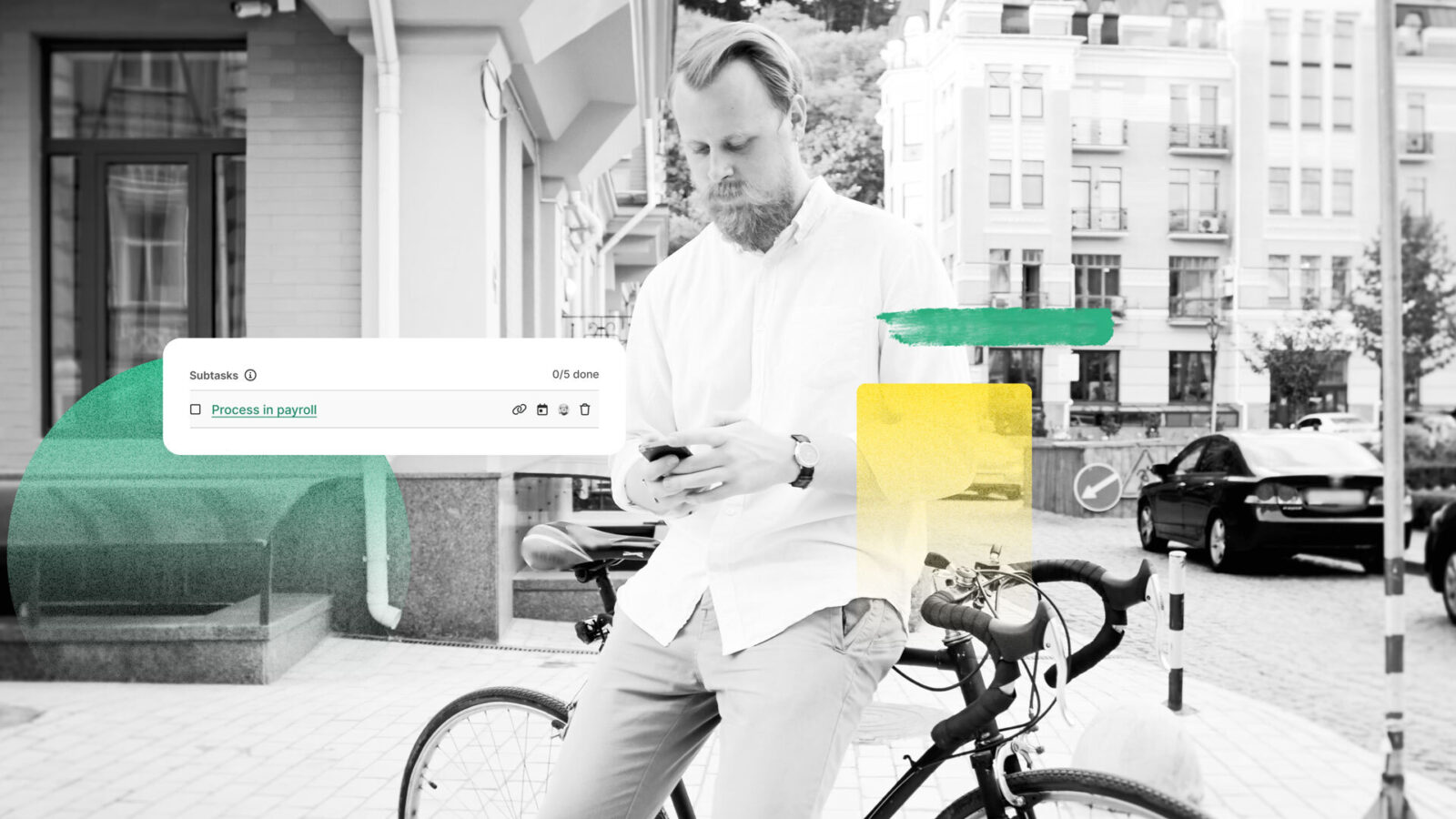
workstreams.ai subtask linking
Subtasks are quite handy. With it, you can segment a task into smaller parts and share a task's responsibilities between different people. But even though this is great, we wanted to give our users the option to add an additional layer of information to the subtasks on their board.
Instead of just listing the action items required with subtasks, we offer a feature that allows you to have a full task associated with each subtask. Subtask linking! Here's how to do it.
How to link a workstreams.ai subtask
Create a task for your subtask, like you usually would for a regular task. Include all the information you need for this subtask such as labels, attachments, and custom fields. Once done, you're ready to link this as a subtask.
- Navigate to your primary task board
- Add a subtask
- Click on the link icon to the right of your subtask
- Find and select your subtask
The item is now listed as a subtask and hyperlinked to a full task with all its information available to you at a click of a button.
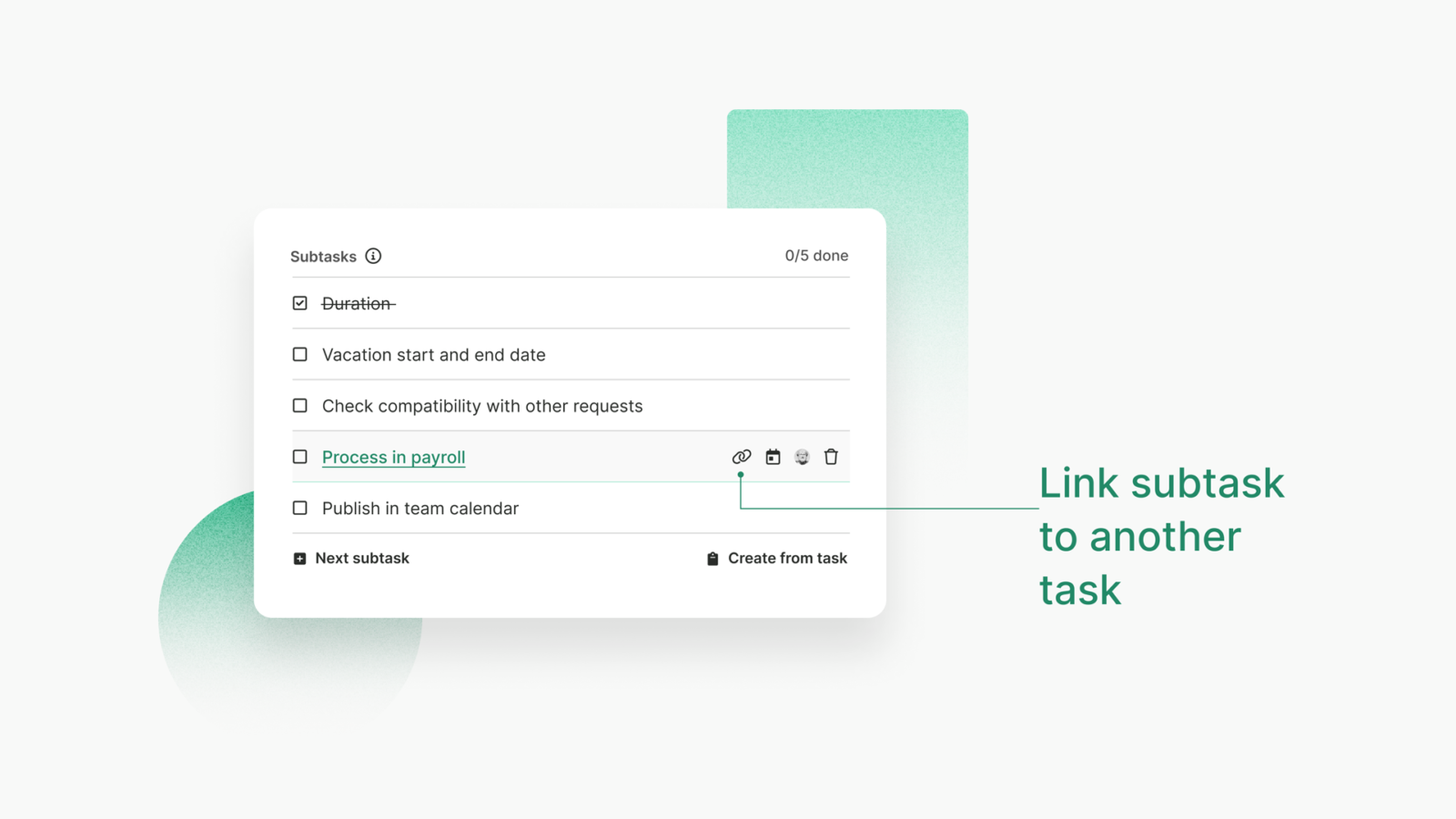
Why you should link your subtasks
When you link subtasks, they're not just a simple checklist. Your subtasks will function just like regular tasks, so you can add comments, tag specific team members, and create your ideal workflow. By linking your subtasks, you can show your team how this task fits into the bigger picture while also getting into the specifics.
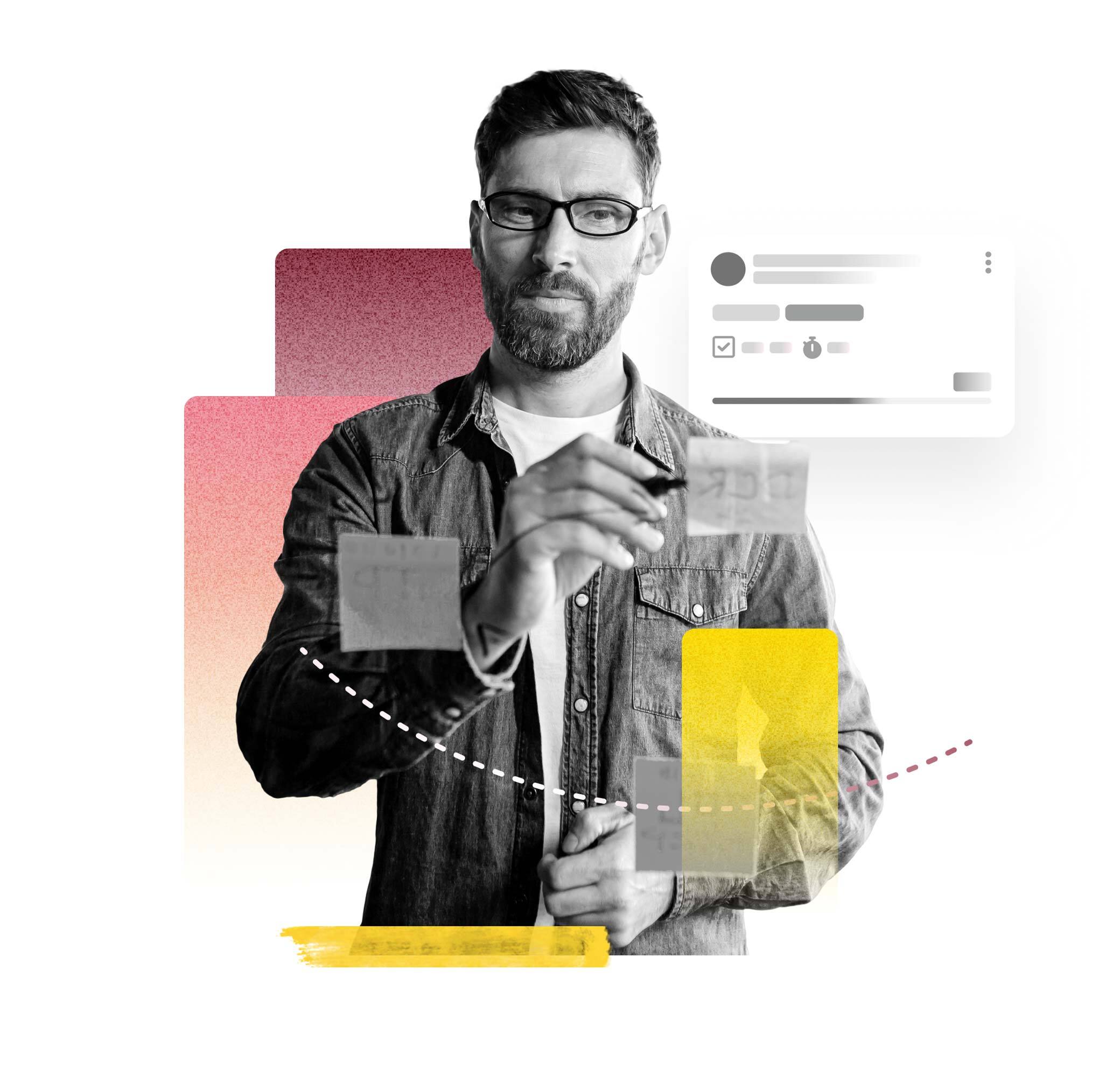
Try it out and let us know what you think.


